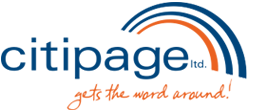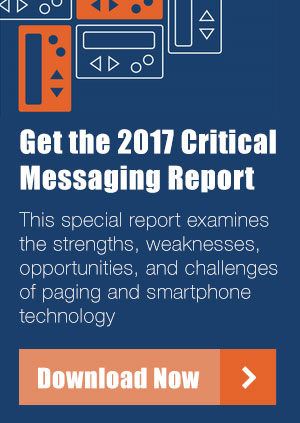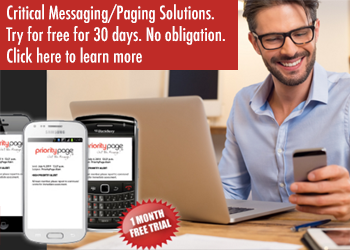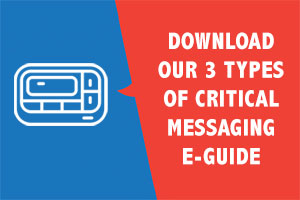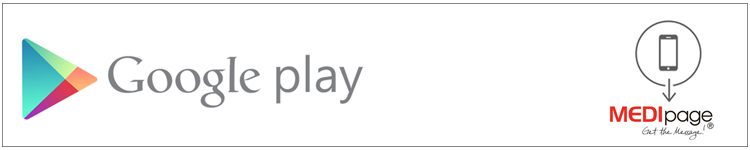
Priority Page Software Android Installation
Step 1: Download the Software.
1.1 – Select “Play Store” from the home screen.
1.2 – Select the magnifying glass icon in the upper right-hand corner of the screen.
1.3 – In the “Search Google” dialog box, type in “priority page or medipage” and select the magnifying glass.
1.4 – Select the ““priority page or medipage”” Icon.
1.5 – Select “Install” and then select “Accept & Download.”
1.6 – Wait until the download finishes installing, and then select “Open.”
1.7 – On the “Allow “priority page or medipage” paging app to report your location.” Pop-up, select, “Yes.”
Step 2: Setup the Software.
2.1 – Select the “priority page or medipage” icon on the home screen of the phone if not done already.
2.2 – Select “Settings” on the bottom menu.
2.3 – Select “Application”
2.4 – Select “UserId.”
2.5 – Under User Id, enter in the ID given to you by the Citipage Representative.
Note: If you do not have a User Id, contact Citipage Ltd at 780-423-2020
2.6 – Select “Password.”
2.7 – Under Password, enter in the password given to you by the Citipage Representative.
Note: If you do not have a password, contact Citipage Ltd at 780-423-2020
2.8 – Press the back button on the phone. There will be a popup that verifies your information with the
server. It will return you to the inbox.
If a pop-up appears saying invalid user id or password, retry steps 2.3 through 2.7 again.
If the problem persists, contact Citipage Ltd at 780-423-2020
2.9 – Press the back button to return to the home screen and then enter the application again.
Installation and setup is now complete. You may exit the application by pressing the menu button.
Note: To change the paging app alerts open the app and select Settings /Application/Ringtone